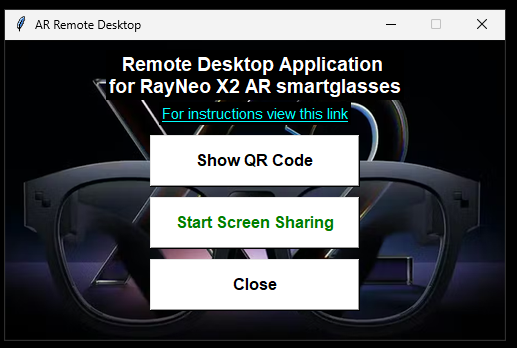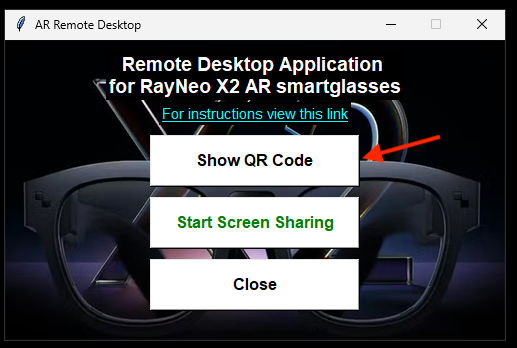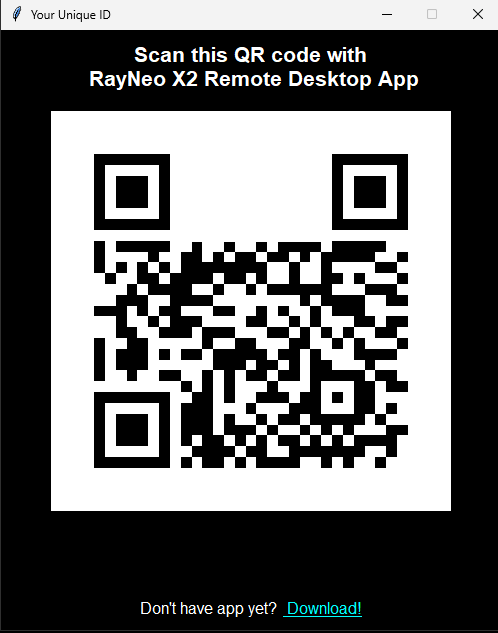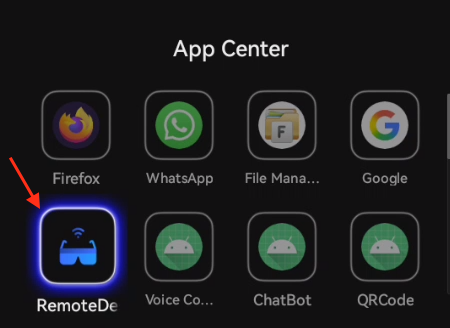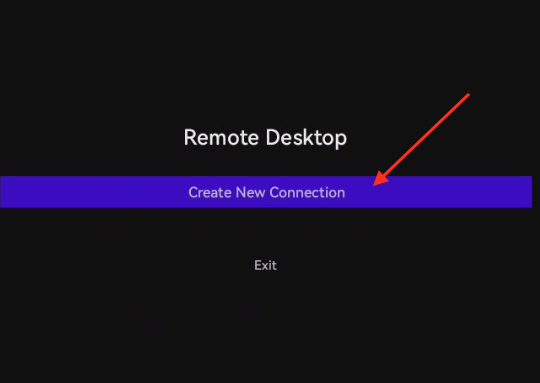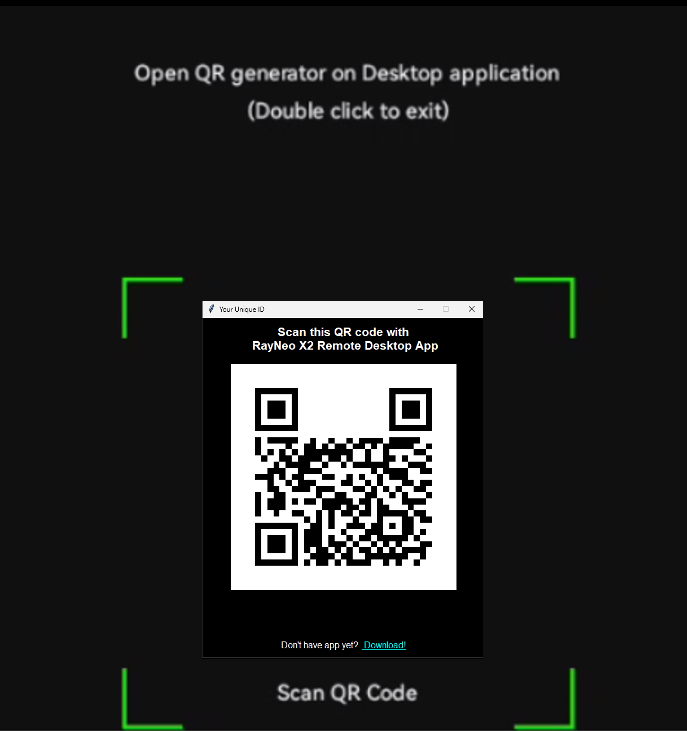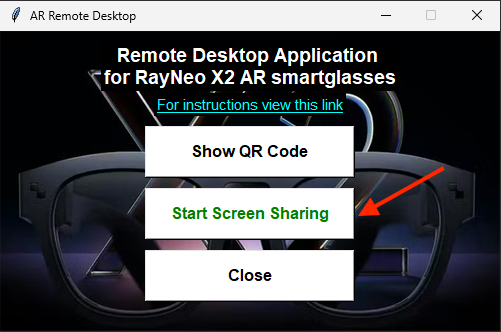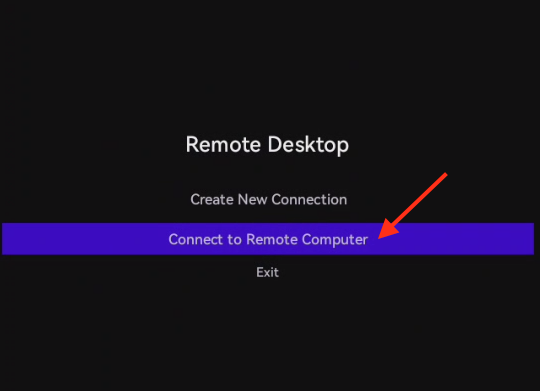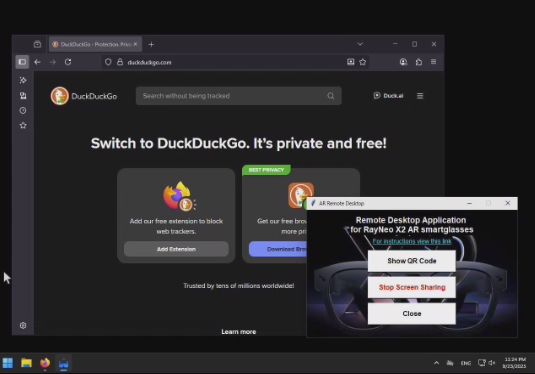Intro
Welcome to Tvini.com, where we're dedicated to transcending Augmented Reality (AR) from the buzz word into practical solutions.

AI is advancing at an unprecedented pace and accelerating. Traditional devices (laptops and phones) were never built to seamlessly integrate super-intelligent capabilities. The right user experience is critical to augment human abilities with AI’s superpowers. Augmented Reality (AR) unlocks the full potential of merging human intelligence with superintelligence.

Imagine slipping on a sleek pair of AR smartglasses. Colored binocular display that sees what you see, hears what you hear, and understands what you ask. In that moment, the world opens up in ways never before possible. You’re walking through your day, and complex questions—once reserved for long hours of research or back-and-forth with experts—now have answers delivered instantly, floating right in your field of view.
 AR hardware has undergone significant improvements over the years. The industry went from heavy, bulky headsets to lightweight devices that look like regular glasses. However, the software is still lacking. That's where we come in.
AR hardware has undergone significant improvements over the years. The industry went from heavy, bulky headsets to lightweight devices that look like regular glasses. However, the software is still lacking. That's where we come in.
Product
AI agent in smartglasses
With the rapid rise of AI, it's only natural to explore how its capabilities can enhance everyday tasks. However, current technologies (laptops and phones) haven't been designed to fully harness the potential of AI in a seamless way. That's why we've developed a solution that effortlessly integrates the power of AI into your daily routine.

Ask about a legal clause, a medical term, a math problem, or a business strategy, and the AI agent—powered by cutting-edge intelligence—analyzes images, text, and audio in real time to provide clear, accurate responses in seconds. Our software solution turns your AR glasses into more than a display—it becomes your live-in expert, researcher, and assistant. And when you need even more power, you're just a command away from connecting to a high-performance remote computer, capable of handling anything from checking emails to running heavy simulations. It’s not just augmented reality — it’s augmented intelligence, on demand.
Virtual Desktop in smartglasses
 Our cutting-edge solutions empower users to effortlessly interact with AR glasses through intuitive hand gestures, creating a virtual keyboard and mouse for seamless control. Moreover, we provide innovative solutions for establishing a virtual desktop environment within AR glasses, enabling users to operate in a laptop-free, desktop-like setting.
Our cutting-edge solutions empower users to effortlessly interact with AR glasses through intuitive hand gestures, creating a virtual keyboard and mouse for seamless control. Moreover, we provide innovative solutions for establishing a virtual desktop environment within AR glasses, enabling users to operate in a laptop-free, desktop-like setting.
We are currently partnering with several enterprise clients, delivering specialized software solutions that leverage AR smartglasses to boost productivity and reduce operational costs. But our vision goes beyond the enterprise, our ultimate goal is to empower everyday users to enhance their capabilities and unlock superhuman intelligence through augmented reality.
Interested in experiencing it for yourself? Reach out to learn more about the AR hardware we use, pricing details, and how to get started. Our software is free for the first three months, with no commitments. Cancel anytime.
About
We are working tirelessly to redefine the future by seamlessly blending
the virtual and physical worlds, empowering individuals to envision a future where every glance
opens up a new dimension of possibility.
Tvini - founded by Alex Lobzhanidze

Founder background
-
PhD in Computer Science
-
Tech Lead/Software Engineer, Amazon, 7 years
-
Sr. Machine Learning Engineer, TikTok, 3 years
Backstory
Technology has undergone a remarkable evolution, from desktop computers to the portable laptops, and eventually to the powerful smartphones that put massive amount of information in our pockets. Each shift brought computing closer to the user, making it more accessible, more portable, and integrated into daily life.
Now, we stand on the verge of the next paradigm: AR smartglasses. These wearable devices promise to move digital interaction from our hands to our line of sight, overlaying useful information directly into the physical world. With voice, gesture, and visual input, AR smartglasses have the potential to redefine how we access knowledge, communicate, and navigate reality—making technology not just portable, but seamlessly immersive and ever-present.
I began exploring the world of Augmented Reality in 2020-testing various hardware, developing prototype applications, and engaging directly with potential customers. In 2024, I encountered an AR device that, for the first time, offered a binocular view, full-color display, and the capabilities of a true standalone system. It felt like the hardware MVP had finally arrived. However, the software was still far behind. The following year, I onboarded my first customer, built an initial software MVP, and ramped up development. With growing conviction in the future of this technology, I made the decision to quit my corporate job and commit full-time to building the next generation of AR-powered solutions.
Contact
Thank you!
Thank you for submitting the form!
Someone from our team will reach out to you soon.
Back to home page.
Download Center
Download AR Remote Desktop
This application allows you to use AR smartglasses as your computer.
Download Remote Desktop for RayNeo X2 and
access your Laptop/Desktop anytime, from anywhere.
Back home.
Instructions page
AR Desktop - user manual
AR Desktop enables users to treat smartglasses (X2 device) as a personal computer.
You can download the app, set up Desktop server and connect from anywhere, anytime.
Instructions below guide step by step of a simple set up process.
1. Download RayNeo X2 app.
This app works specifically for RayNeo X2
You can drop APK file directly into X2 viewer, or install directly from the device.
(If you are beginner, reach out via contact form to inquire how APK installation works.)
2. Download Desktop application
Download Desktop version for your OS, follow simple installation and open the app.
| Mac OS |

|
| Windows |
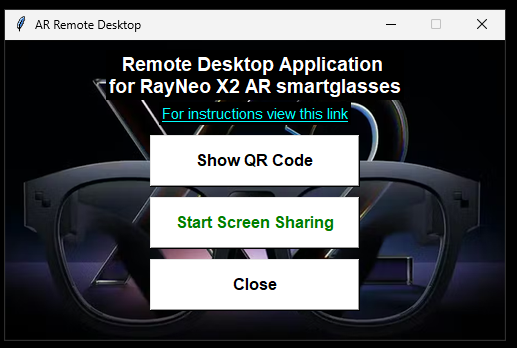
|
3. Pair Desktop client with AR device
On Desktop application, click "Show QR Code"
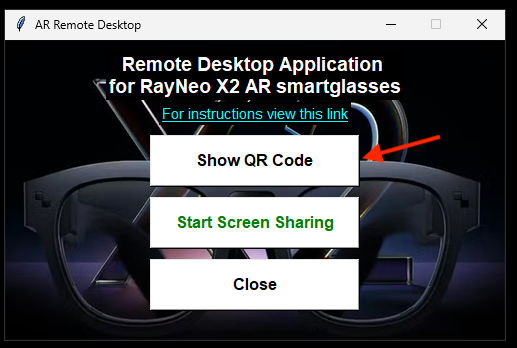
You will see pop-up window
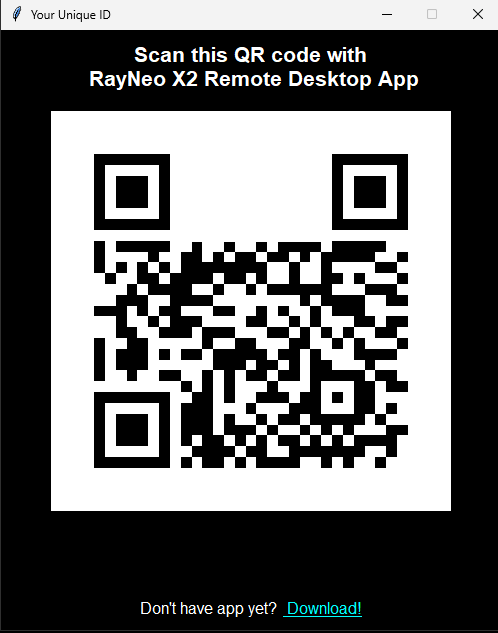
Now open RemoteDesktop app on RayNeo X2.
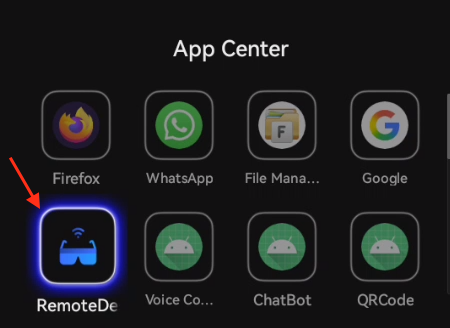
When opening app for the first time, you don't have any connections yet, so you will need to pair with your desktop.
Create New connection will be selected by default. Tap on it.
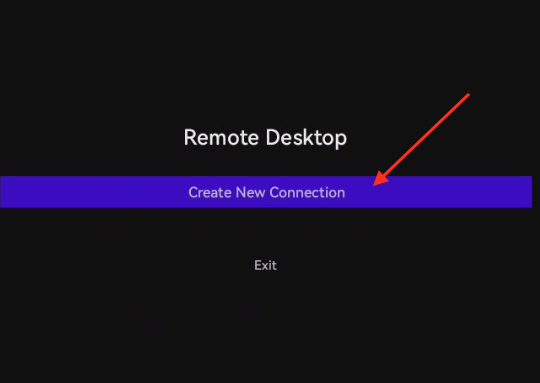
Aim your AR glasses camera at the QR code shown on display
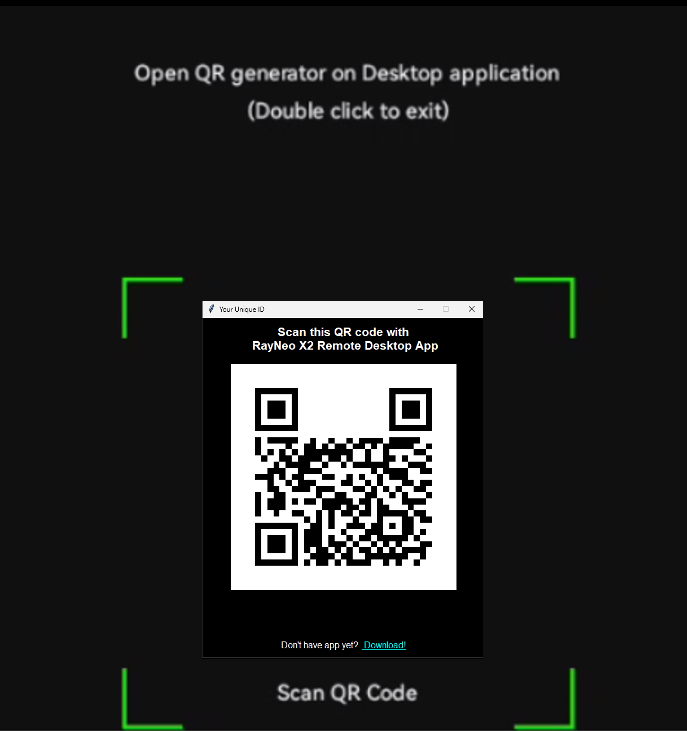
After QR code is scanned, app will restart.
Close QR code window.
4. Connect to remote desktop
On Desktop application, click Start Screen Sharing
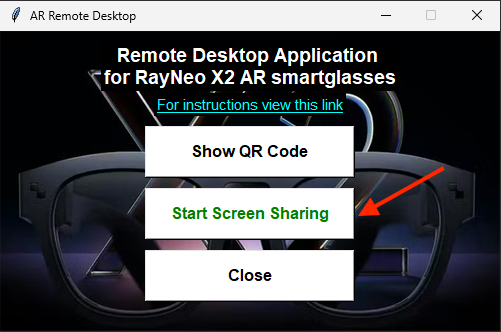
Please note: on Mac OS, make sure you give appropriate permission in settings to allow app screen share.
QR code you scanned is unique identifier of the desktop. App restart is required to load new parameters.
After the app re-launches, you will see a new button. Tap on it...
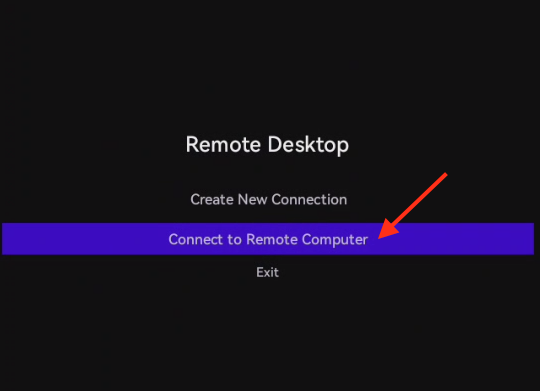
...and you should be seeing your desktop via AR glasses.
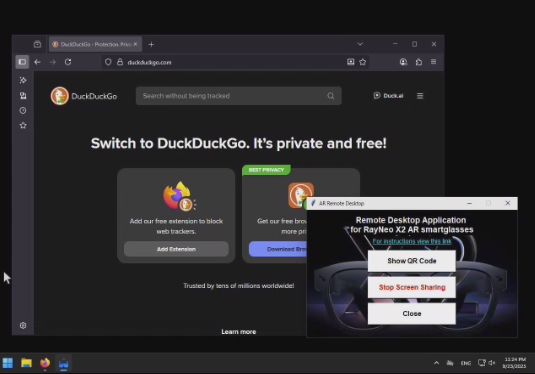
If you decide to stop screenshare, just click Stop Screen Share on Desktop.

On RayNeo X2, double tap on the right frame to exit the view.
Please note: free version of the app, only allows one connection at a time.
Hope these instructions were helpful!
If you have any questions, just send the message.


 AR hardware has undergone significant improvements over the years. The industry went from heavy, bulky headsets to lightweight devices that look like regular glasses. However, the software is still lacking. That's where we come in.
AR hardware has undergone significant improvements over the years. The industry went from heavy, bulky headsets to lightweight devices that look like regular glasses. However, the software is still lacking. That's where we come in.